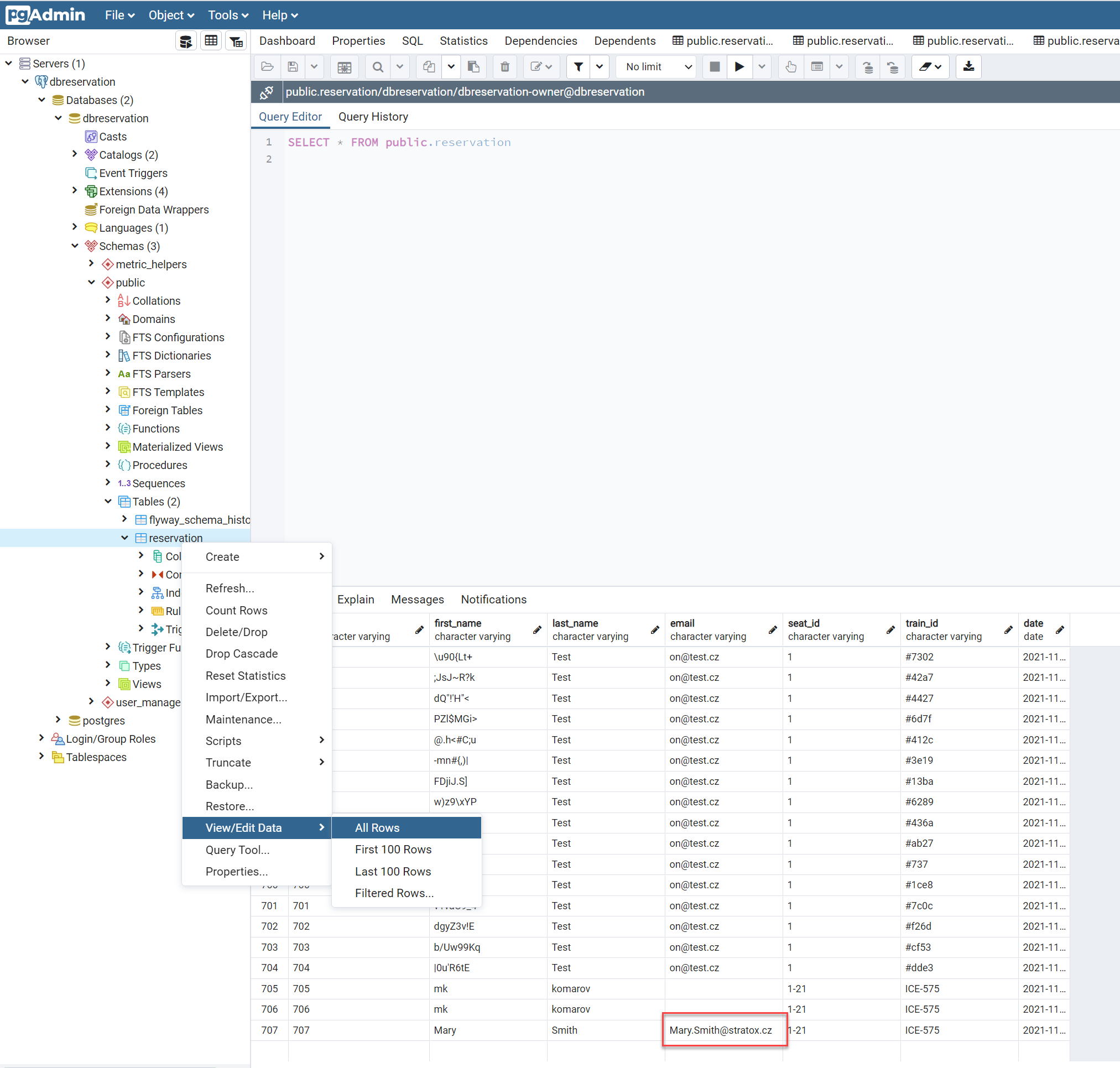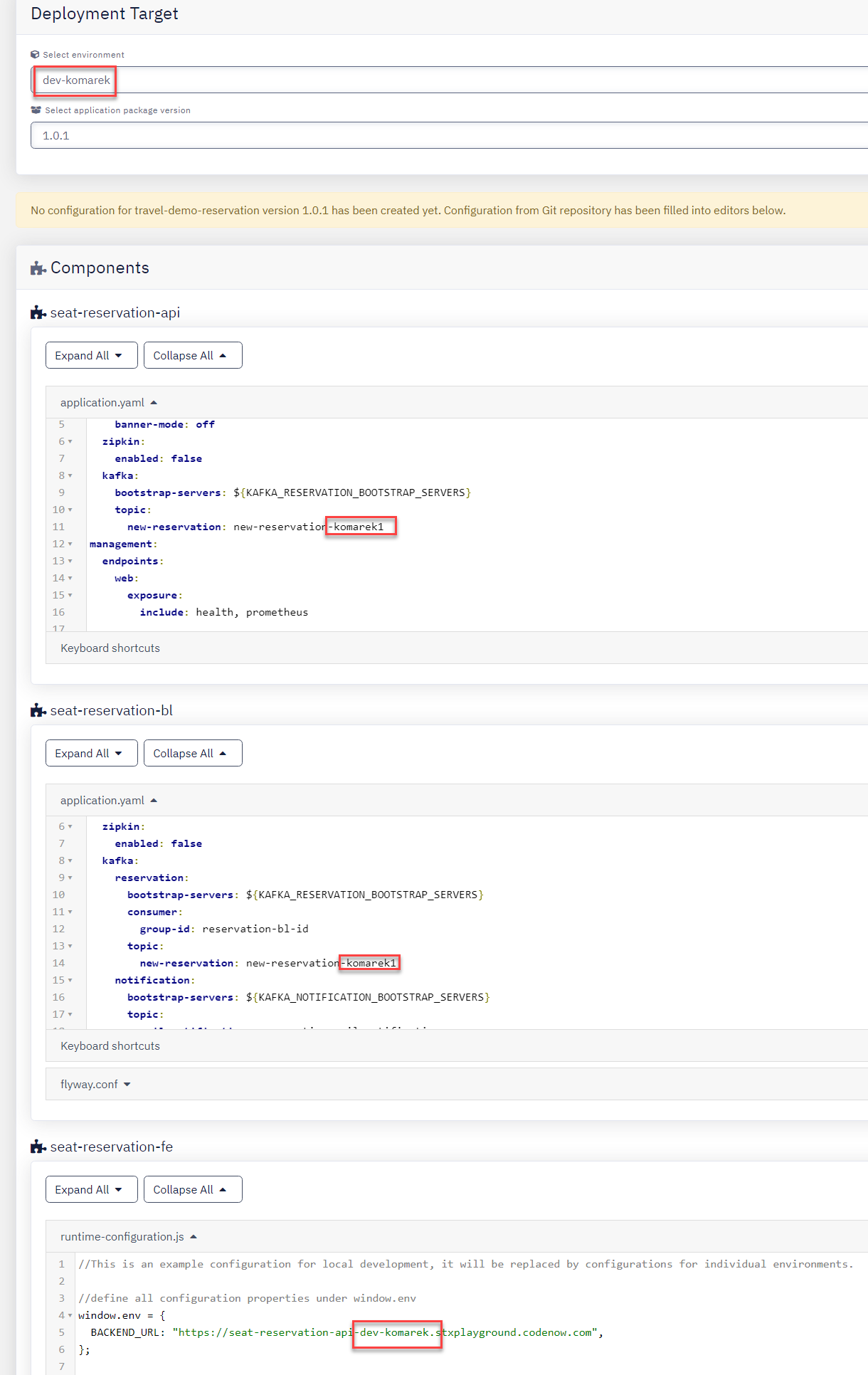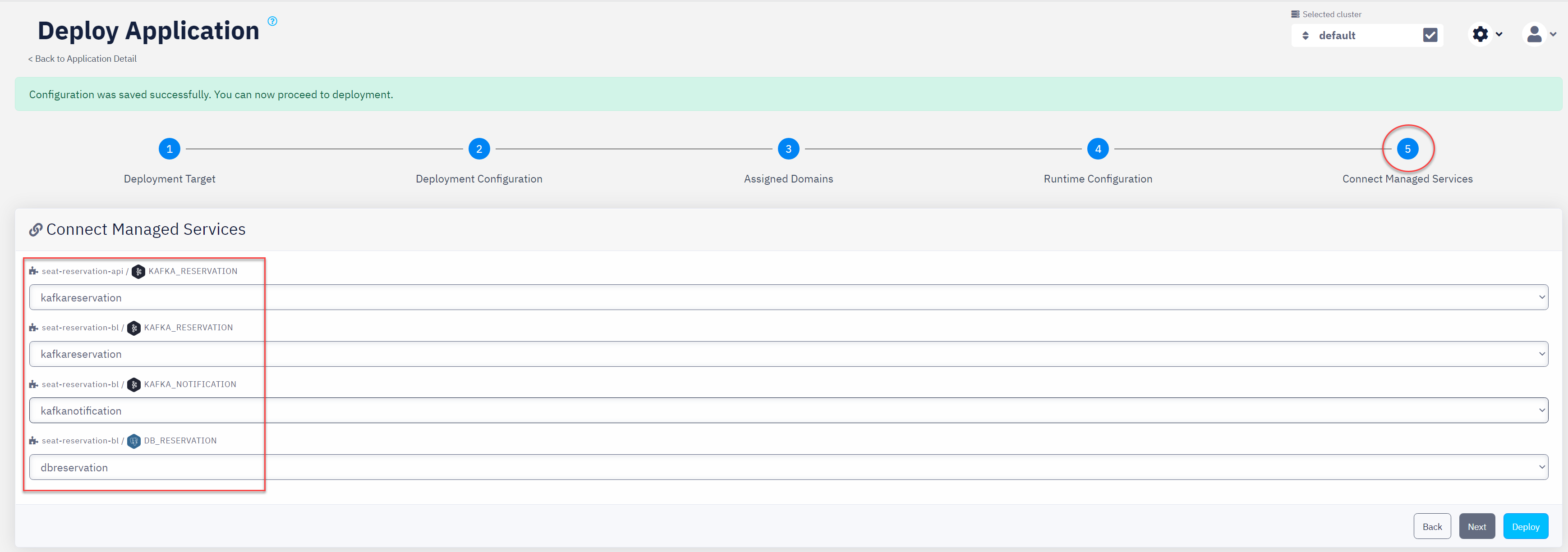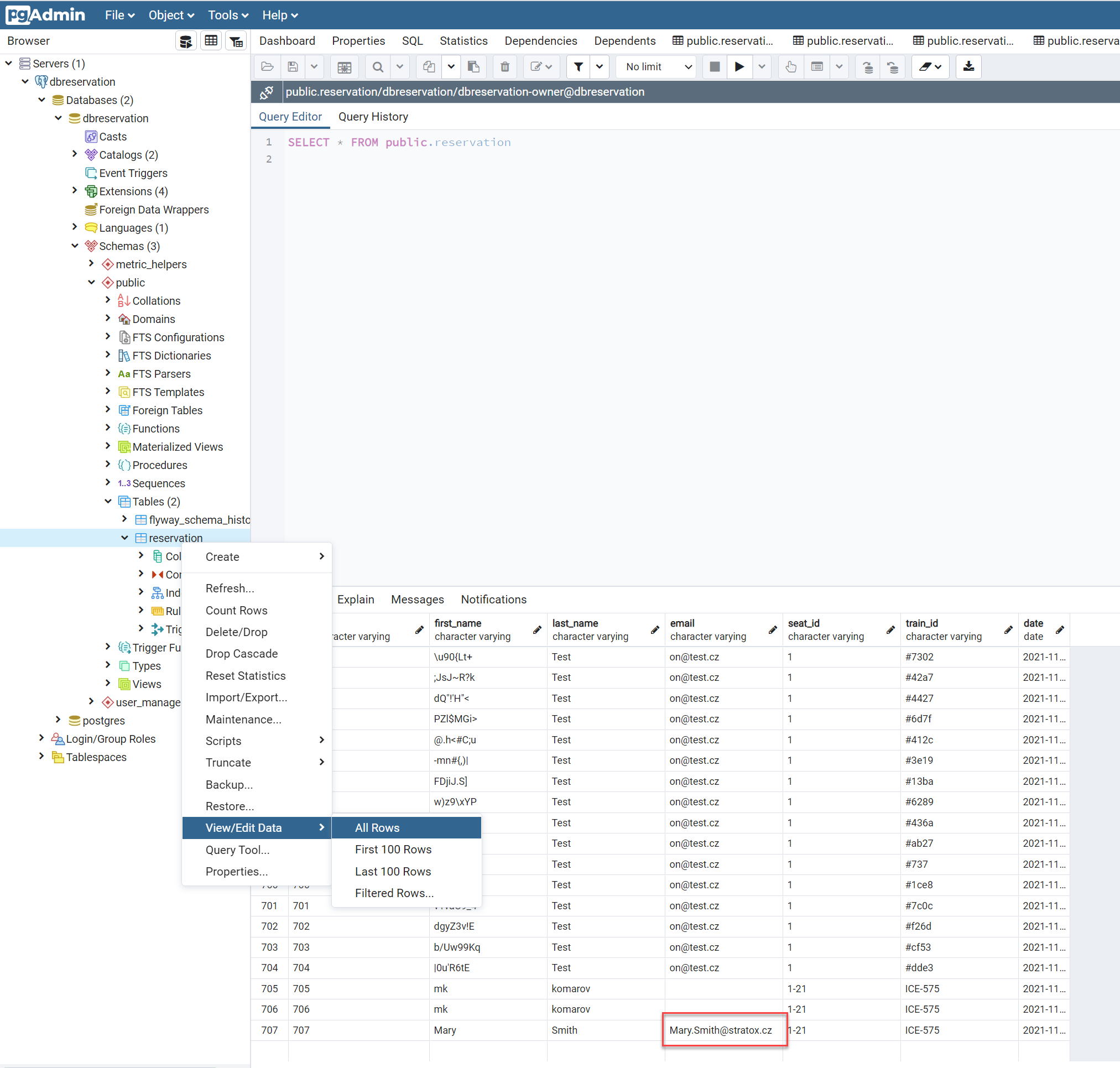Apache Kafka - Certification 4
What you’ll learn
- What is Apache Kafka?
- What is a Kafka topic?
- What is a Kafka message?
- How to create a new topic in Apache Kafka in CodeNOW?
- How to see the messages detail in Kafka topic in CodeNOW?
- How to view data from PostgresDB in CodeNOW?
Tasks
- See the architecture of Ticket Reservation Demo App - Main Page and notice that:
- There are different topics in 2 different Kafkas
Seat reservation API produces messages to the KafkaReservation Kafka instanceSeat reservation BL consumes messages from the KafkaReservation Kafka instanceSeat reservation BL produces messages to the KafkaNotification Kafka instanceSeat reservation BL uses the PostgreSQL database to store the reservations.
- Create an Environment named
dev-<LastName>, for example: dev-Smith.
- Create a new Kafka topic named
new-reservation-<lastName>, in the KafkaReservation instance.
- For example: n
ew-reservation-smith
- It will be a topic for your own experiments with Kafka in CodeNOW.
- Create a new deployment configuration for the Ticket Reservation Application for the Environment created in Step 2.
- Hint: Certification 1
- Use Application Package version 1.0.1
- Use the Environment created in Step 2. For example:
dev-Smith.
- Change the
new-reservation topic name in the Component application.yaml files to your new Kafka topic
- Use
Seat reservation API and Seat reservation BL Components
- Use topic created in step 3
- Change the
BACKEND_URL variable subdomain to your Environment.
- For example:
BACKEND_URL: "https://seat-reservation-api-spr-vqnnn-dev-komarek.stxplayground.codenow.com
- See screenshot with the example below.
- Deploy Ticket Reservation Application
- Connect the related Kafkas and DB.
- See screenshot with the example below.
- Create at least one reservation
- Use your Stratox email address.
- Hint: Certification Level 1
- You should receive a response
Reservation created successfully.
- Find your reservation(s) in
KafkaReservation
- Create a screenshot of the related message(s) in topic created by you and highlight your email address in it.
- Find notification messages in
KafkaNotification related to your reservation(s)
- Topic:
reservation-mail-notification
- Create a screenshot of related message(s) and highlight your email address in it.
- Find your reservation in PostgresDB
- Create a screenshot of related message(s) and highlight your email address in it.
- See screenshot with the example below.
Deliverables
- Send the screenshots created in steps 7,8,9 to
#academy-support_level1 Slack channel.
Example Screenshots
Deployment Configuration
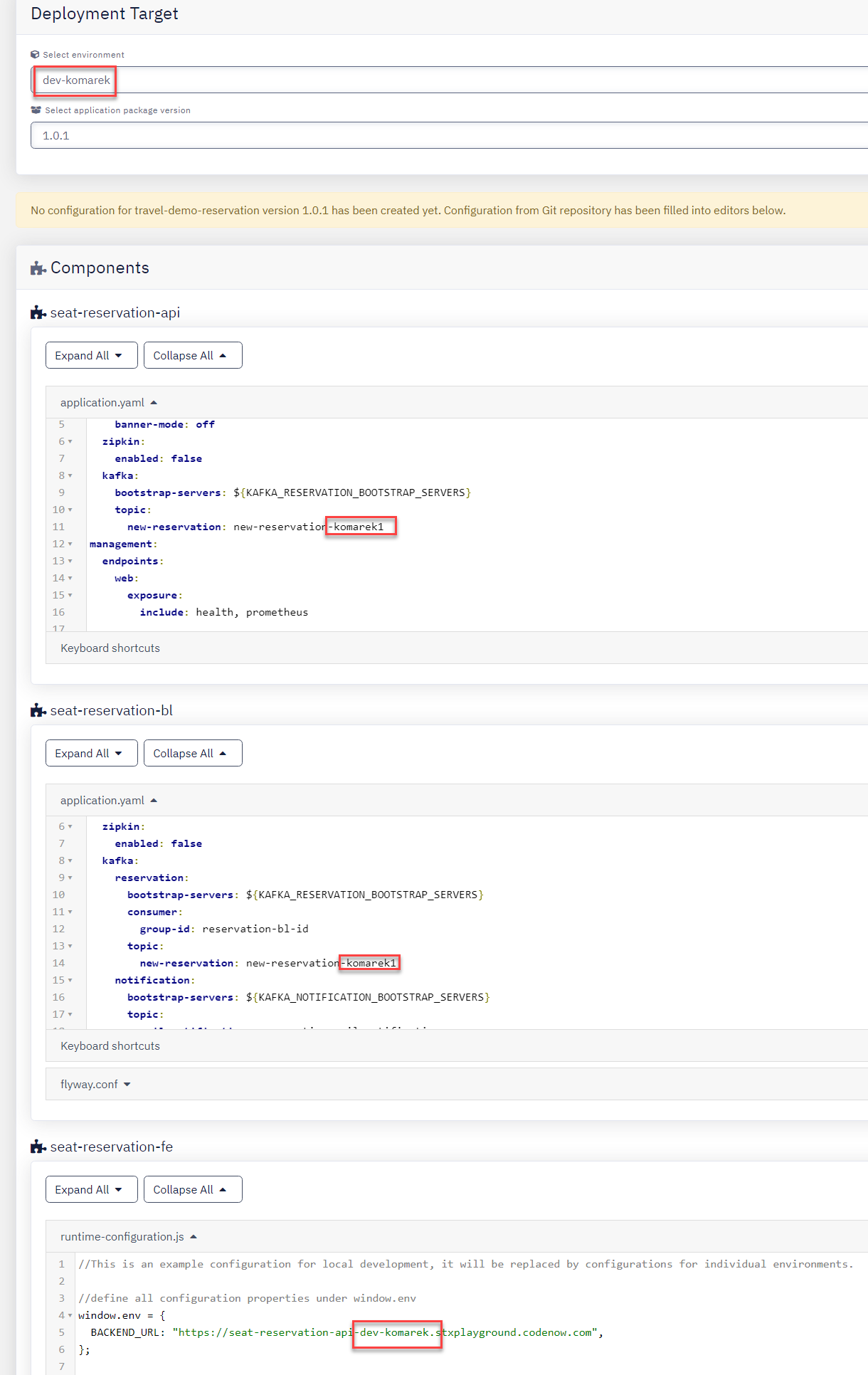
Connect Managed Services Configuration Screenshot
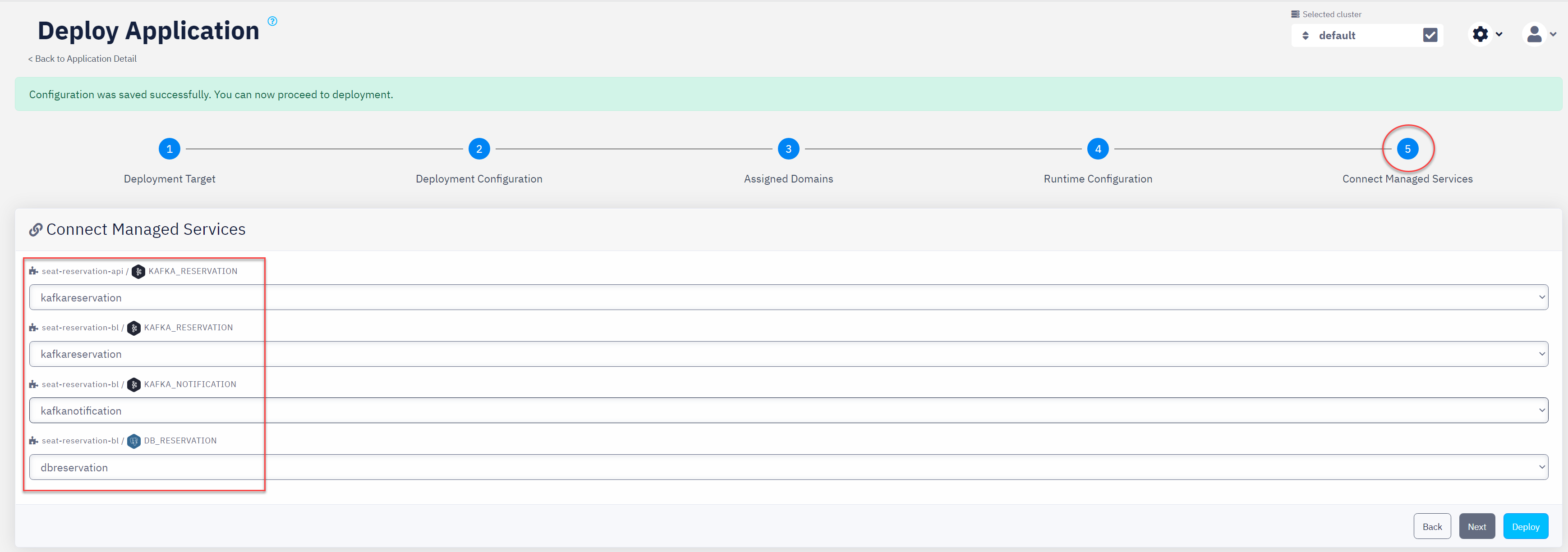
View data from PostgresDB