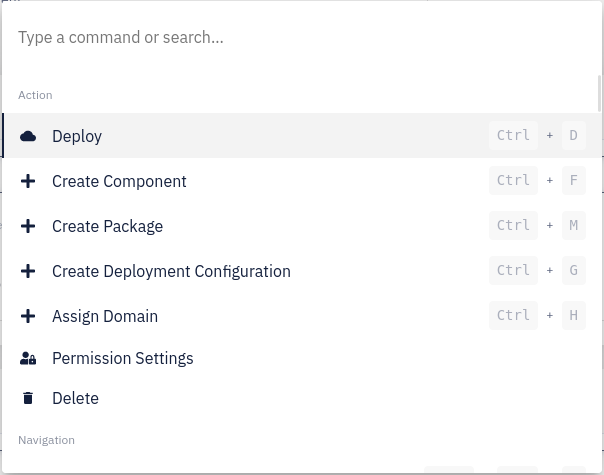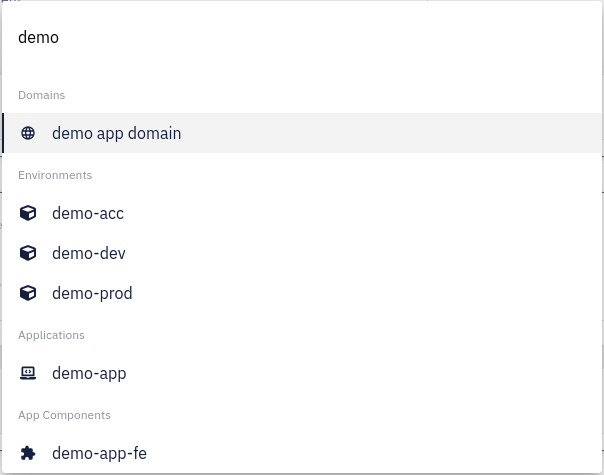Command Bar
Intro
The command bar can be opened by clicking the search icon in the upper right corner or with a keyboard shortcut Ctrl + K (or Cmd ⌘ + K on macOS). The purpose of this navigation bar is to facilitate user navigation and accelerate actions performed on the CodeNOW platform.
The options displayed in the command bar depend on the currently visited page and may vary across pages.

Options
Actions
When the bar is displayed, it presents a menu containing all the actions available in the Choose Action section on the current page.
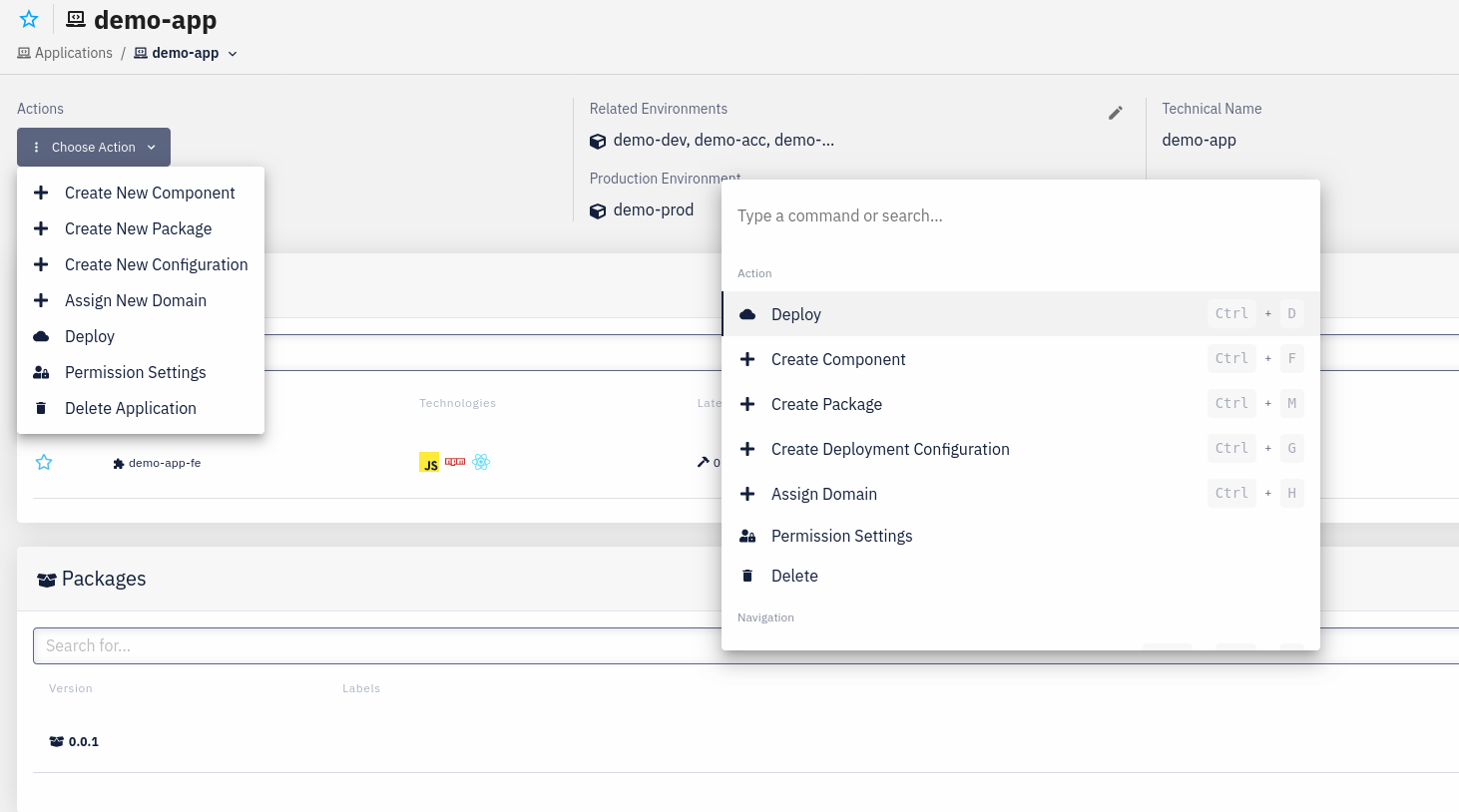
Navigation
Another section visible within the command bar is the navigation section, which displays all the available navigation options accessible through the sidebar and buttons in the top-right corner.
Furthermore, it allows users to return to the previously visited page.
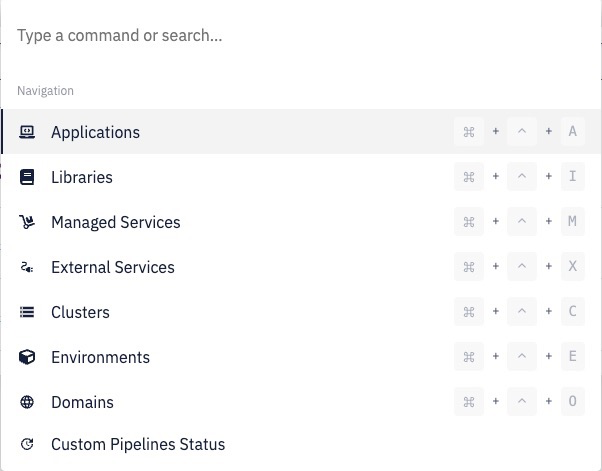
Sidebar items with this icon are excluded from the command bar options!
The most frequently used actions and navigation options have unique keyboard shortcuts associated with them, allowing us to select our desired option efficiently.
These shortcuts function even when the command bar is not open!
Resources
Additionally, the command bar also provides (without keyboard shortcuts) a list of available resources:
| Icon | Resource |
|---|---|
| Applications | |
| Deployments | |
| App Components | |
| Libraries | |
| Environments | |
| Managed Services | |
| External Services | |
| Clusters | |
| Domains | |
| External Templates |
Clicking on a specific instance displays its details.
Filtering
We can also filter the command bar menu by writing some text. It will show all items with names containing the text we've entered.
List of commands
Actions
 Applications
Applications
| Linux/Windows shortcut | MacOS shortcut | Icon | Command |
|---|---|---|---|
Ctrl + M | ⌘ + M | Create New Application |
 Application Detail
Application Detail
| Linux/Windows shortcut | MacOS shortcut | Icon | Command |
|---|---|---|---|
Ctrl + D | ⌘ + D | Deploy | |
Ctrl + F | ⌘ + F | Create Component | |
Ctrl + M | ⌘ + M | Create package | |
Ctrl + G | ⌘ + G | Create Deployment Configuration | |
Ctrl + H | ⌘ + H | Assign Domain | |
| Permission Settings | |||
| Delete |
 Component Detail
Component Detail
| Linux/Windows shortcut | MacOS shortcut | Icon | Command |
|---|---|---|---|
Ctrl + M | ⌘ + M | Release | |
Ctrl + J | ⌘ + J | Preview | |
| Configuration | |||
Ctrl + H | ⌘ + H | Open Repository | |
| Clone Repository | |||
| Setup Instructions | |||
| Connect Service | |||
| Permission Settings | |||
| Delete |
 Package Detail
Package Detail
| Linux/Windows shortcut | MacOS shortcut | Icon | Command |
|---|---|---|---|
| Delete |
 Deployment Configuration Detail
Deployment Configuration Detail
| Linux/Windows shortcut | MacOS shortcut | Icon | Command |
|---|---|---|---|
| Delete |
 Libraries
Libraries
| Linux/Windows shortcut | MacOS shortcut | Icon | Command |
|---|---|---|---|
Ctrl + M | ⌘ + M | Create New Library |
 Library Detail
Library Detail
| Linux/Windows shortcut | MacOS shortcut | Icon | Command |
|---|---|---|---|
Ctrl + M | ⌘ + M | Release | |
Ctrl + H | ⌘ + H | Open Repository | |
| Clone Repository | |||
| Setup Instructions | |||
| Permission Settings | |||
| Delete |
 Managed Services
Managed Services
| Linux/Windows shortcut | MacOS shortcut | Icon | Command |
|---|---|---|---|
Ctrl + M | ⌘ + M | Create New Service |
 Managed Service Detail
Managed Service Detail
| Linux/Windows shortcut | MacOS shortcut | Icon | Command |
|---|---|---|---|
| Permission Settings | |||
| Delete |
 External Services
External Services
| Linux/Windows shortcut | MacOS shortcut | Icon | Command |
|---|---|---|---|
Ctrl + M | ⌘ + M | Create New Service |
 External Service Detail
External Service Detail
| Linux/Windows shortcut | MacOS shortcut | Icon | Command |
|---|---|---|---|
| Permission Settings | |||
| Delete |
 Cluster Detail
Cluster Detail
| Linux/Windows shortcut | MacOS shortcut | Icon | Command |
|---|---|---|---|
| Permission Settings |
 Environments
Environments
| Linux/Windows shortcut | MacOS shortcut | Icon | Command |
|---|---|---|---|
Ctrl + M | ⌘ + M | Create New Environment |
 Environment Detail
Environment Detail
| Linux/Windows shortcut | MacOS shortcut | Icon | Command |
|---|---|---|---|
| Configuration | |||
| Permission Settings |
 Domains
Domains
| Linux/Windows shortcut | MacOS shortcut | Icon | Command |
|---|---|---|---|
Ctrl + M | ⌘ + M | Add New Gateway |
 Domain Detail
Domain Detail
| Linux/Windows shortcut | MacOS shortcut | Icon | Command |
|---|---|---|---|
| Update | |||
| Delete |
 Account Settings
Account Settings
| Linux/Windows shortcut | MacOS shortcut | Icon | Command |
|---|---|---|---|
| Create New Team | |||
| Invite New Users |
 Team Detail
Team Detail
| Linux/Windows shortcut | MacOS shortcut | Icon | Command |
|---|---|---|---|
| Add Permission | |||
| Invite New Users | |||
| Delete |
 Member Detail
Member Detail
| Linux/Windows shortcut | MacOS shortcut | Icon | Command |
|---|---|---|---|
| Delete |
 Artifact Repositories
Artifact Repositories
| Linux/Windows shortcut | MacOS shortcut | Icon | Command |
|---|---|---|---|
Ctrl + M | ⌘ + M | Add New Repository |
 External Service Templates
External Service Templates
| Linux/Windows shortcut | MacOS shortcut | Icon | Command |
|---|---|---|---|
Ctrl + M | ⌘ + M | Create New Template |
 Profile
Profile
| Linux/Windows shortcut | MacOS shortcut | Icon | Command |
|---|---|---|---|
| Add New SSH Key |
Navigation
| Linux/Windows shortcut | MacOS shortcut | Icon | Command |
|---|---|---|---|
Ctrl + Alt + A | ⌘ + ⌃ + A | Applications | |
Ctrl + Alt + I | ⌘ + ⌃ + I | Libraries | |
Ctrl + Alt + M | ⌘ + ⌃ + M | Managed Services | |
Ctrl + Alt + X | ⌘ + ⌃ + X | External Services | |
Ctrl + Alt + C | ⌘ + ⌃ + C | Clusters | |
Ctrl + Alt + E | ⌘ + ⌃ + E | Environments | |
Ctrl + Alt + O | ⌘ + ⌃ + O | Domains | |
| Custom Pipelines Status | |||
| Builds Overview | |||
| Deployments Overview | |||
| Documentation | |||
Ctrl + Alt + L | ⌘ + ⌃ + L | Logging | |
Ctrl + Alt + T | ⌘ + ⌃ + T | Tracing | |
| Service Mesh - Overview | |||
| Service Mesh - Graph | |||
Ctrl + Alt + S | ⌘ + ⌃ + S | Static Analysis | |
| User Activity Log | |||
| Application Activity Log | |||
| Tutorial Videos | |||
| Profile | |||
| Account Settings | |||
| Artifact Repositories | |||
| External Service Templates | |||
Backspace | Backspace | Previous page |