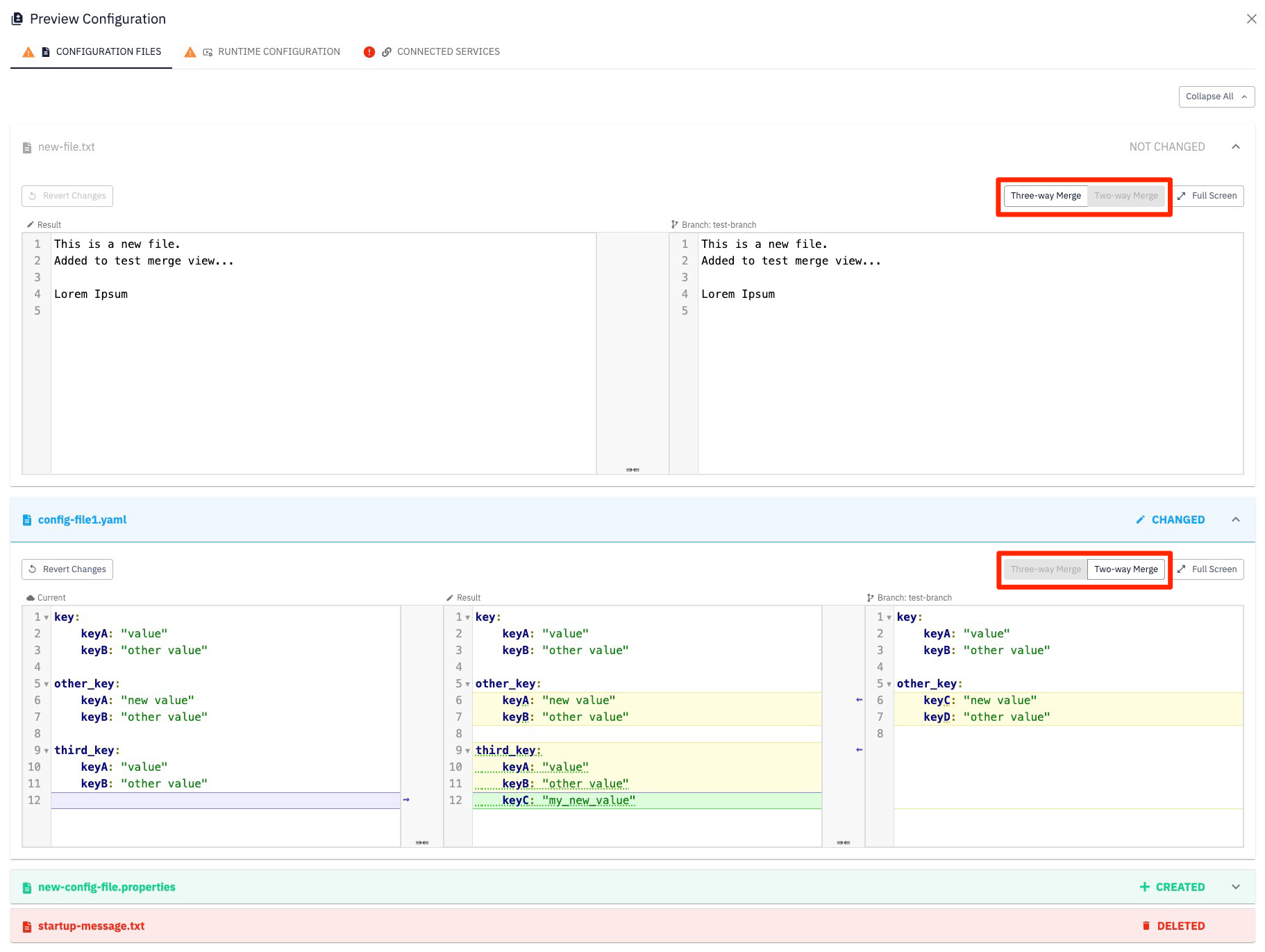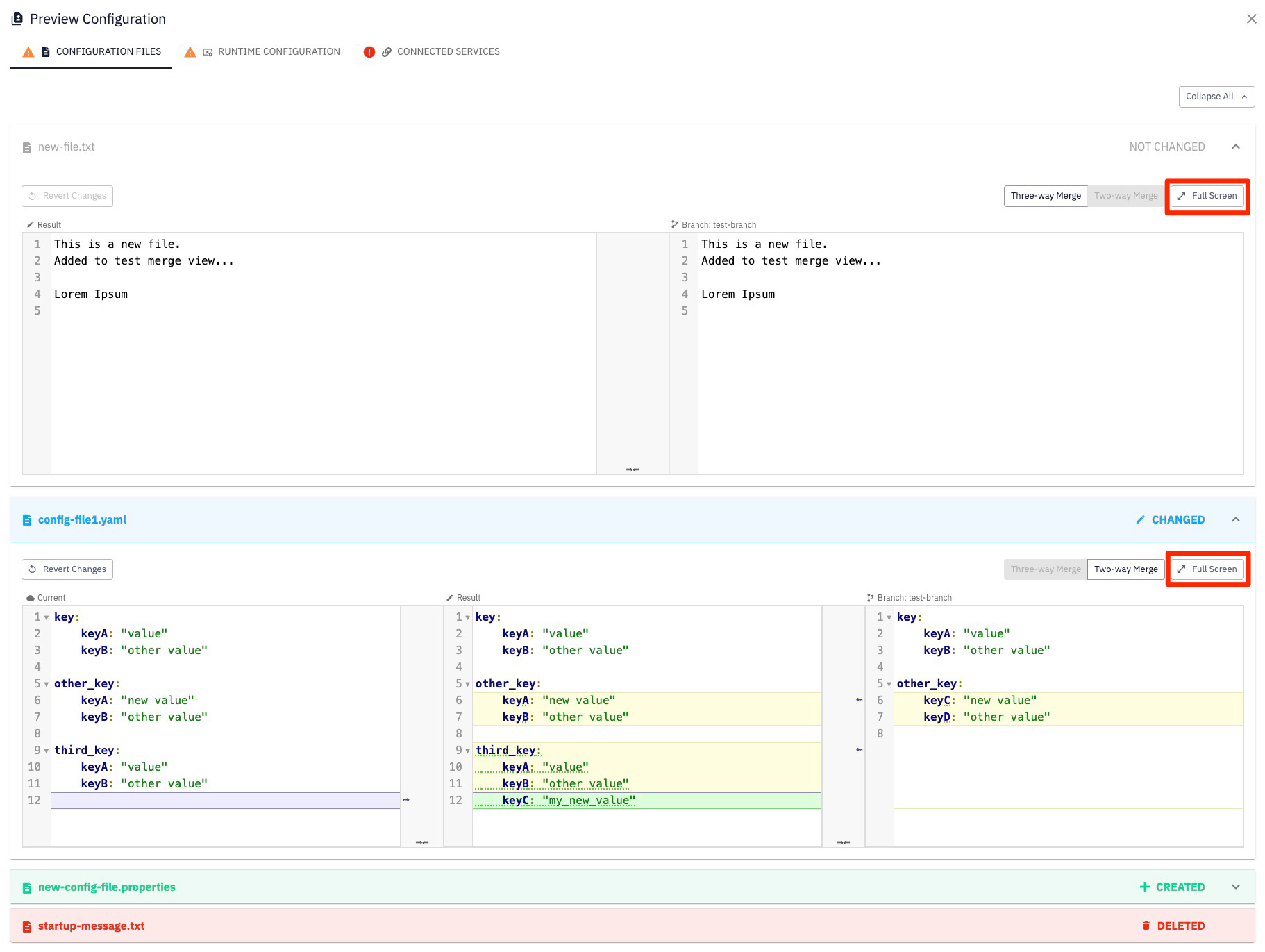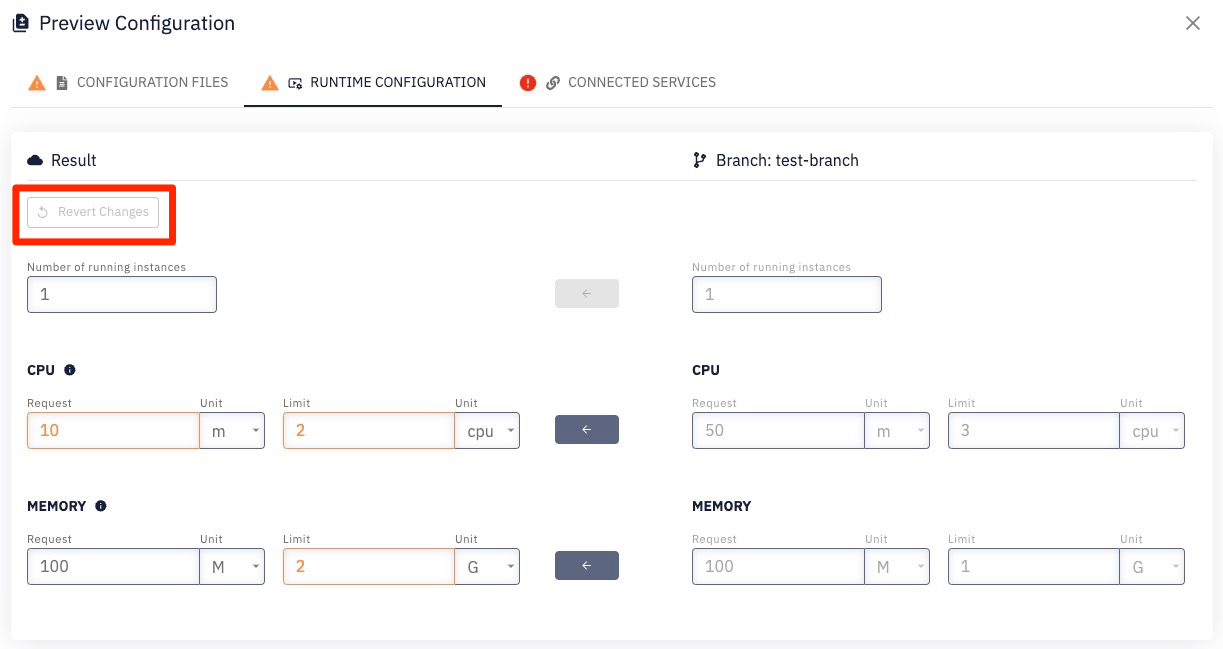Create/Edit configurations
On the Configuration Management page, we've discussed the different parts and types that configurations are divided into and their purposes.
Now that we have the necessary knowledge, let's explore how individual configurations are created and edited.
Before you proceed to explore these tutorials, make sure to read the Edit Screen explanation.
Edit screen
The Edit screen provides a detailed view of the comparison, allowing us to modify the result configuration.
In the Edit Screen comparison, you may encounter various configuration versions but for this explanation purposes, we will refer to
- Target / Result / Source configurations
Only Result configuration version can be edited.
Two flags may appear next to individual configuration parts:
Warning flag - indicates differences between the result configuration and the source configuration
Error flag - indicates the presence of errors that need resolution.
No flag indicates that the result of the respective configuration parts is the same as the source configuration.
Configuration Files
Configuration files can be marked with four flags:
- NOT CHANGED - This configuration file exists in both target configuration and source configuration.
- CHANGED - The file exists in both configurations, but the content is different.
- CREATED - The file didn't exist in the target configuration but is present in the source configuration.
- DELETED - The file existed in the target configuration but was deleted from the source configuration.
This symbol next to the configuration file flag indicates,
that clicking on the part of the configuration will expand it and detailed comparison will be shown.
DELETED files lack the symbol ,
meaning that these files cannot be expanded and edited.
Detailed comparison
You can switch between two merge options
- Three-way Merge - showing Target / Result / Source
- Two-way Merge - showing Result / Source
Merge options are similar to merge tools you are familiar with from your favorite IDE.
Here is the list of what you can do
- manually modify the result configuration
- selecting target / source version of the highlighted fields by clicking on the blue arrows
- revert changes by clicking on the
Revert Changesbutton - go full screen by clicking on the
Full Screenbutton
Runtime Configuration
- A comparison between the result and source configuration versions.
- Differences are highlighted with an orange color.
- Clicking on the arrows in the middle will apply the values from the source configuration to the result configuration.
- Changes can be revert by clicking on the
Revert Changesbutton.
Connected Services
Connected services can be marked with following flags:
- NOT CHANGED - This connection exists in both target configuration and source configuration.
- CHANGED - The connection exists in both configurations, but the selected service instance is different.
- CREATED - The connection doesn't exist in the target configuration but is present in the source configuration.
- DELETED - The connection exists in the target configuration but does not exist in the source configuration.
The configuration for connected services is invalid for deployment unless all connections have a service instance selected. When a service instance is missing, it is marked as an error and needs to be addressed.